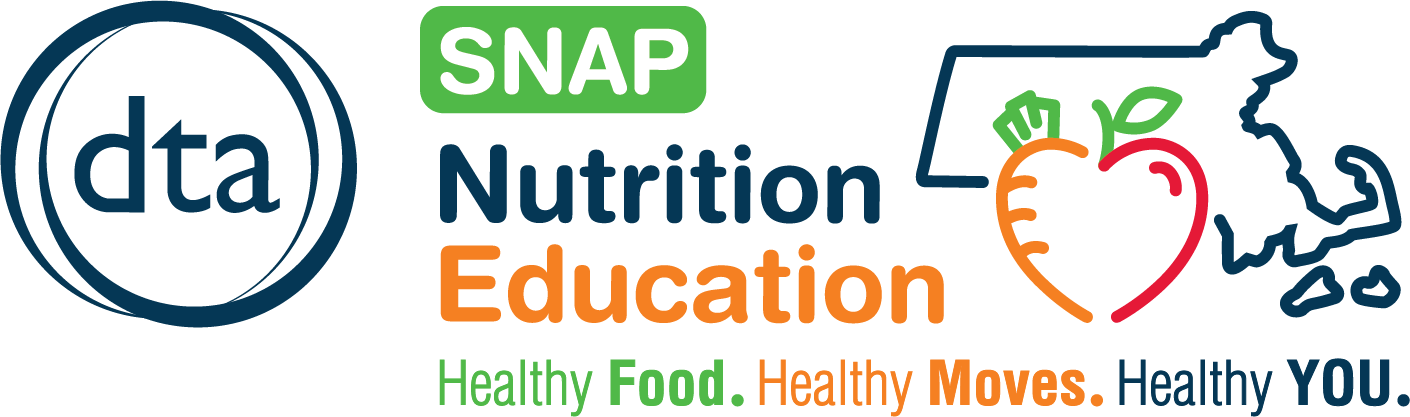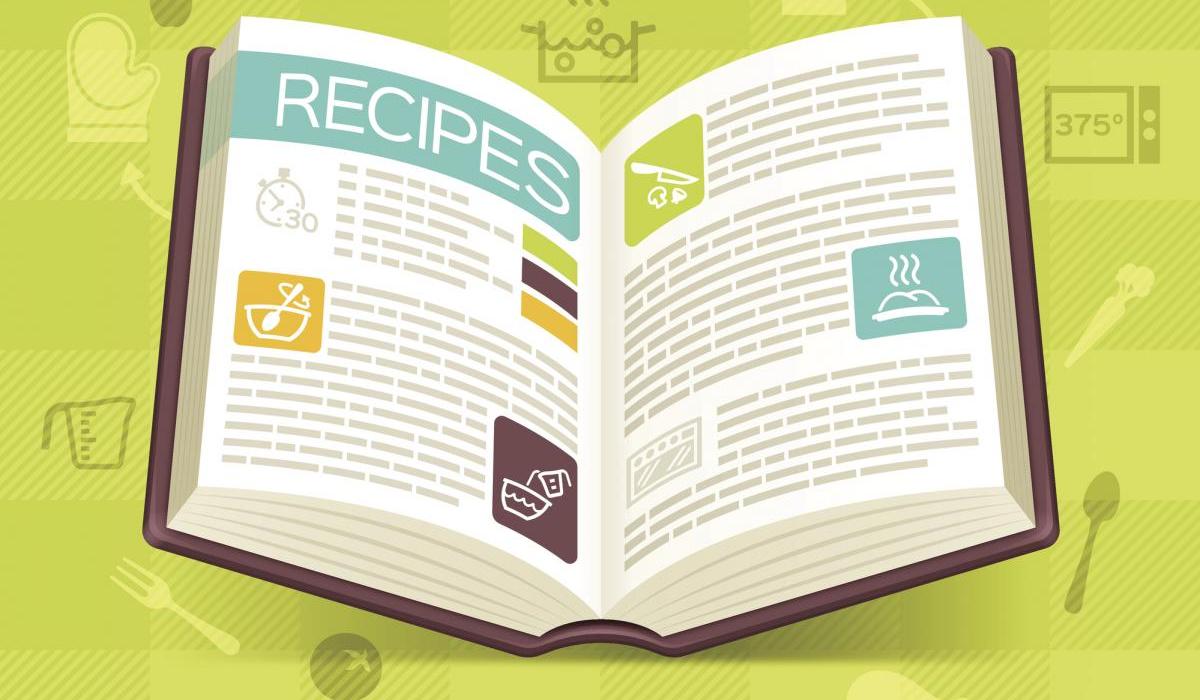Did you know you can build and download your very own custom-made cookbook for free on ChooseMyPlate.gov? In this blog post, we will walk you through using their new website, MyPlate Kitchen to add recipes to your online collection and then show you how easy it is to download and print out your cookbook. Let’s get started!
Go to the ChooseMyPlate recipes webpage
We will start on the Choose My Plate website. Take your time looking over all of the recipes available on their website. If you have a specific meal idea or recipe in mind, click on a category in the menu to the left to shorten your list of results. Whenever you find a recipe you like, click on “Add to Cookbook.”

Finding and Customizing your Cookbook
The next step is going to the Build your Cookbook page and clicking on “Step 2: Customize.” In this menu, you can change the name of your cookbook and its cover.
Building your cookbook
Once you have picked out a cover, click on “Step 3: Download and Save Cookbook.” In this menu, you can add notes and most importantly – build your cookbook! Click on the “Build My Cookbook” button and then click “Download PDF” to save a copy to your computer. You can print your book out at your local library or view it anytime from your computer! If you have a ChooseMyPlate account you can save your cookbook online and come back to it whenever you want to add more recipes to it. If you do not have an account, the recipes you have added to your cookbook with go away once you leave the website.
USDA Cookbooks
The ChooseMyPlate website also have a number of already created cookbooks you can download for free anytime. Click here to take a look at all of the options!